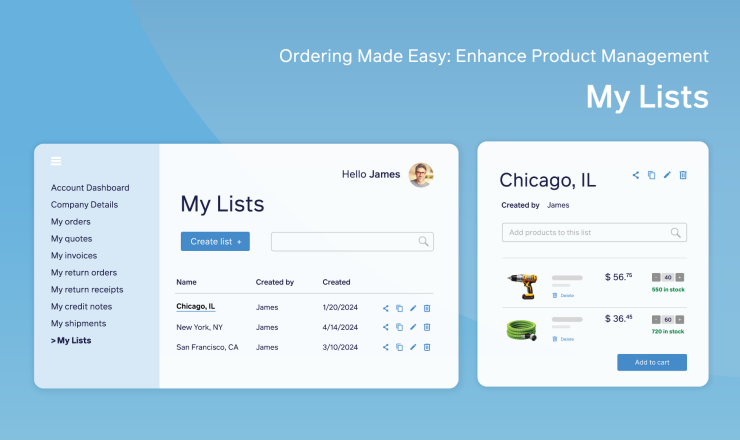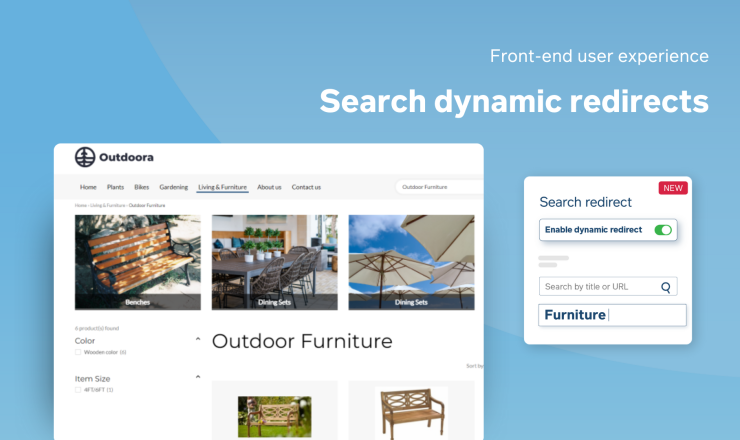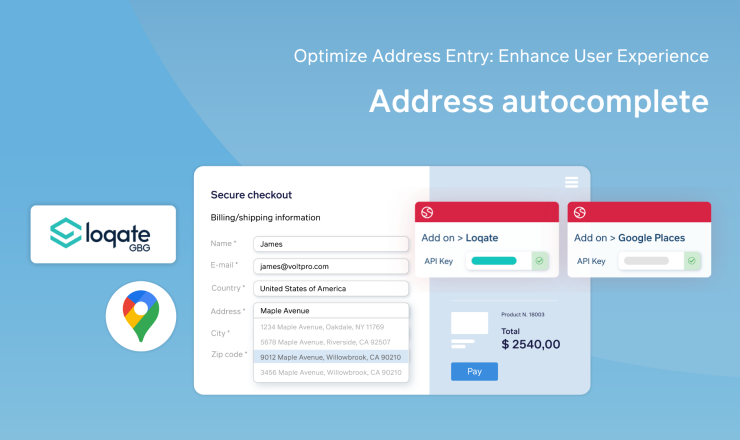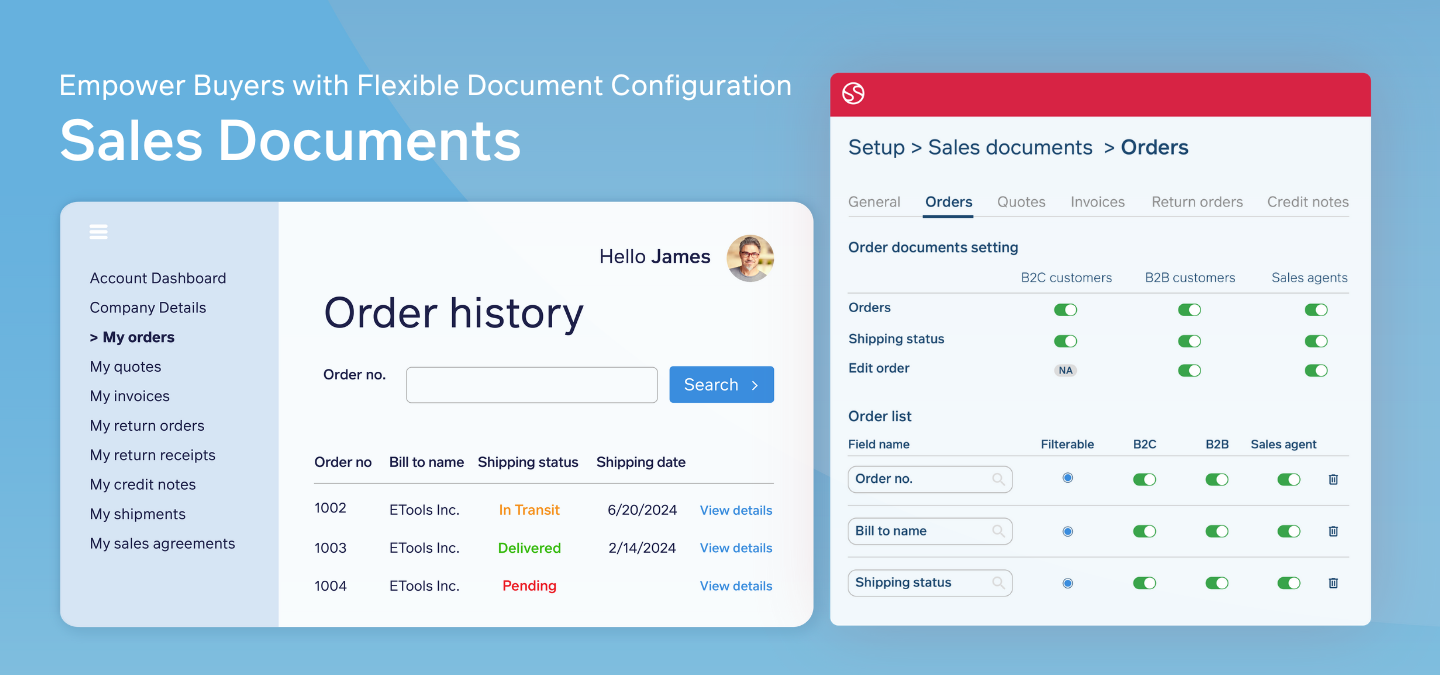
Introduction
Imagine you’re a procurement manager at a chemical manufacturing company, responsible for managing purchases and financial history within the ‘My Account’ section of a customer portal. Traditionally, the document overview in this section is rigid and inflexible, making it difficult to locate relevant documentation. The information displayed varies per business, and the inability to customize these fields makes the process cumbersome and time-consuming.
For example, in your company, the main key to finding documents might be the ‘project number’ due to the complex nature of chemical manufacturing projects, while other businesses might rely on ‘reference numbers’ or ‘contact persons’. The standard fixed data fields become a major obstacle, often resulting in a harder time finding documents and a less efficient process because now you must locate your documentation on a different tool, instead of the tool that you intended to find it with.
What are Sales Documents and how do they work?
Here’s where our latest enhancement comes in — introducing Sales Documents: a flexible way to configure which fields to show or hide, tailored to match the buyer’s database and specific customer type. This ensures that customers can easily find the documents they need, significantly improving their experience.
We are excited to introduce a highly flexible way of configuring which fields you want to display to your buyers. This new functionality allows you to customize the data to match the buyer’s database or specific customer type (B2C/B2B/Sales agent), ensuring that customers can easily find the documents they are searching for.
Benefits of Sales Documents
- Increased customer satisfaction
The ability to tailor the document overview to meet specific business needs reduces frustration and improves user satisfaction, leading to higher retention rates. For example, chemical manufacturers who need to quickly access specific project documents will find our solution invaluable, minimizing the need to switch to non-SaaS options.
- Customer portal or web store adoption
With a more user-friendly and customizable document overview, customers are likely to engage more frequently with the customer portal. The ability to quickly find and filter necessary documents enhances the overall user experience, leading to increased portal usage. For a chemical manufacturing company, this means that procurement managers and other stakeholders can efficiently manage their orders, invoices, and project documents, ultimately driving more traffic and interactions within the web store.
Key features of Sana Commerce Cloud’s Sales Documents:
- Configure sales documents with recognizable fields – Match the fields from your ERP by enabling these fields in the Sana Admin to show buyers their required data , resulting in streamlined order information for different customer types.
- Edit various fields – Add, remove, or change the order of fields and information shown, delighting buyers in their shopping journey.
- Configure document lists – Adjust fields in documents for orders, quotes, invoices, returns, credits, and posted shipments, ensuring each buyer group sees their specific order details.
- Add or remove fields: Decide whether to show or hide fields from your ERP’s sales documents in the My Account section and buyers’ documents. Additionally, modify filter fields on the list pages for orders, quotes, invoices, returns, credits, and posted shipments.
- Create filters with order list fields: Choose fields from orders, quotes, invoices, returns, credits, or shipments information that buyers can use as filters, streamlining the sales documents in the My Account section.
For instance, consider a chemical manufacturer where each department needs to access specific project documents. With Sales Documents, each department can customize their document view based on relevant fields such as project numbers, chemical compounds, or regulatory compliance details. This not only saves time for employees but also ensures accuracy and efficiency in accessing the necessary information.
Implementing Sales Documents in Sana Commerce Cloud: a practical guide
Web store managers can enable or disable fields shown in the sales document via Sana Admin and decide by what product entity field from the ERP should be shown in the sales document.
- Navigate to the Sana Admin interface.
- Click on “Setup” and select “Sales documents”.
- Enable and disable the fields based on desired information.
- Save the changes to apply fields in the sales document.

Do more with Sana Commerce Cloud.
Request a demo today to learn more.